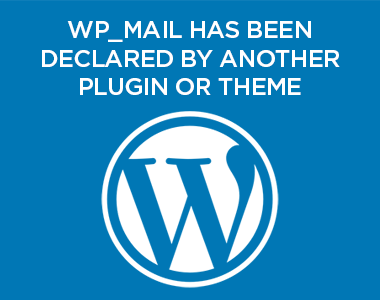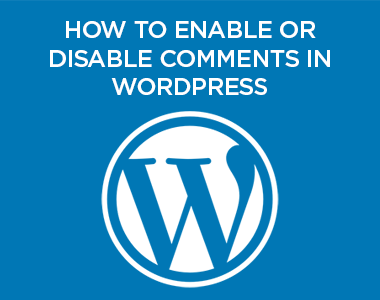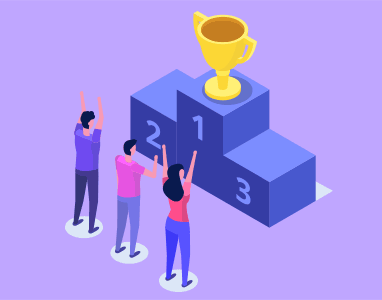I’ll come right out and say it:
“WordPress Tags are Not Your Key to Better Search Engine Optimization”
So many times have I witnessed website and blog owners tagging their posts with every conceivable related keyword. When pressed they tell me it’s for “better search engine optimization” (SEO). They heard somewhere that adding tags to a page makes it rank better for that keyword. So, they stuff them full.
This is a myth.
A far better approach is select one or more of those keywords and appropriately use them within the post title, meta-description, post content and alt-text of associated images. Even this will not solely move the needle on your page’s ranking for related searches, but only help the search engine better understand what the page is about and hopefully index it accordingly. Follow these guidelines for the use of WordPress tags.
Every Tag Added Creates a New ‘Tag Page’
Each time you add a tag to a WordPress post, an associated tag page is created that lists all post tagged with that tag. For example:
https://yourdomain.com/tag/yourtag
https://yourdomain.com/tag/yournexttag
https://yourdomain.com/tag/itaggedthisforseo
https://yourdomain.com/tag/tagthatbridge
On these pages is listed every post associated with the individual tag.
Do Tag Pages Draw Search Traffic?
These tag pages are typically weak at drawing traffic from search engines as they tend to be very thin on content and simply summarize content found on other more focused posts or pages of your site.
You can see this quite readily in reviewing your own Google Analytics data. By default these WordPress tag pages have a consistent URL address structure, such as:
https://yourdomain.com/tag/sometag
https://yourdomain.com/tag/someothertag
In Google Analytics simply visit Acquisition → Source/Medium, then select ‘google/organic’ from the data rows. Note the number of overall sessions.
Then, under the Primary Dimension list above the data table, select secondary dimension ‘Landing Page’ from the drop-down menu under Behavior (or by using the drop-down’s search box). This should provide you with data rows showing all traffic sourced from Google organic search and the page that traffic first arrived upon.
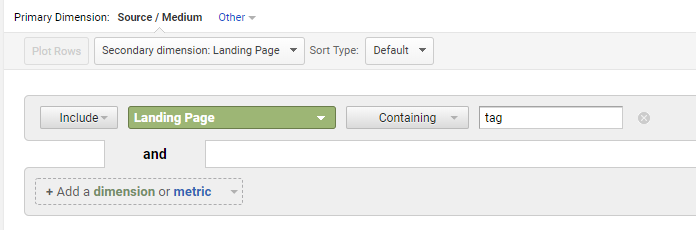
Lastly, locate the ‘advanced’ link next to the search box found above the data table on the right hand side. Click it and set the options to read Include | Landing Page | Containing | Tag and select Apply. This will return all traffic from Google organic search that landed on one of your tag pages. Note the number of overall sessions and compare to the total number. This is the portion of total Google search traffic that can be attributed to the existence of these tags pages that were generated when you tagged your various posts.
For one client’s large blog, the numbers were 3,455 sessions out of 223,451, or roughly 1.5% of total organic traffic from Google. Typically, this number is somewhere between 0.5% and 2.5%.
You might say, “Well, it’s still 1.5%.” However, it’s very likely these tag pages cannibalized search traffic that would have been earned by other posts or pages on your site topically similar to the tag.
Have a Question? Leave a Comment
If you are using tags on your WordPress posts, has your experience been different from what I’ve outlined above. Let me know in the comments below.