[For the Windows 10 version see the updated article here]
 Like myself, many folks still own the popular Epson 1200 Photo or 1200U scanner. Likewise, many of us have transitioned to Vista or Windows 7. Unfortunately, Epson, in their “wisdom” has failed to provide working Vista or Windows 7 drivers for these older scanners—preferring no doubt that we all go out and purchase a new scanner instead. It’s called “planned obsolescence,” no doubt the most annoying trend in the hardware and software industries.
Like myself, many folks still own the popular Epson 1200 Photo or 1200U scanner. Likewise, many of us have transitioned to Vista or Windows 7. Unfortunately, Epson, in their “wisdom” has failed to provide working Vista or Windows 7 drivers for these older scanners—preferring no doubt that we all go out and purchase a new scanner instead. It’s called “planned obsolescence,” no doubt the most annoying trend in the hardware and software industries.
Fortunately, there is a workaround that preformed well in my case. This involved using the most recently available Windows XP Twain drivers installed under Windows 7 using Windows XP compatibility mode. For Vista users the process should follow the same principles.
[Edited: If you are using a 64-bit version of Vista or Windows 7, you may wish to attempt the method outlined by Equinox in the comments to this post.]
Step 1: Download the most recent version of the Epson Twain drivers from the Epson site. At the time of writing this was TWAIN Driver v5.53A (for Windows XP, Windows 2000, Windows Me, Windows 98 – epson10245.exe – 4.6MB – posted on 02/25/02). The file bundle is a self-extracting Zip archive. Note the location of the download.
Step 2: Locate the file (epson10245.exe) that you have downloaded and extract it by double-clicking the file. By default the auto-extractor will attempt to install its files in C:\epson\epson10245. You may specify a different location if you wish. NOTE: When you progress to the screen below, UNCHECK the section “When Done Unzipping Run: Setup.exe.” We will want to handle that differently below.
![Epson 1200U Twain Driver - WinZip Self-extractor [epson10245.exe]](https://vancebell.com/wp-content/uploads/2010/05/blog-epson1.gif)
Step 4: Locate the file Setup.exe. Right-click on it and select Properties.
Step 5: Switch from the General to the Compatibility tab.
Step 6: On the Compatibility tab, under “Compatibility mode” check the box for “Run this program in compatibility mode for:” and select Windows XP (Service Pack 2) from the dropdown menu. Select Apply on the bottom right, then OK.
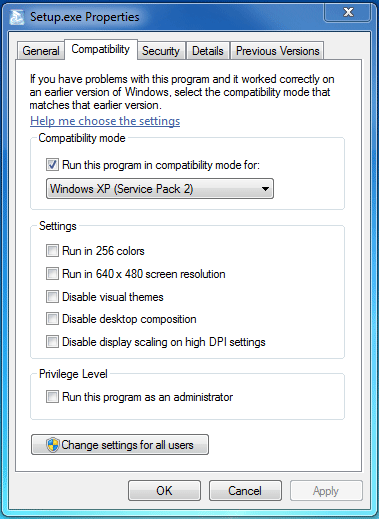
Step 7: Double click on Setup.exe to launch the installer and proceed through the installation.
After the installation has completed you should be able to find the driver options available in Photoshop under File –> Import –> EPSON TWAIN 5 and/or WIA-Epson Perfection1200.
Hopefully, now you can get another lifetime out of that old hardware before consigning it to the landfill.
Best of luck,
Vance



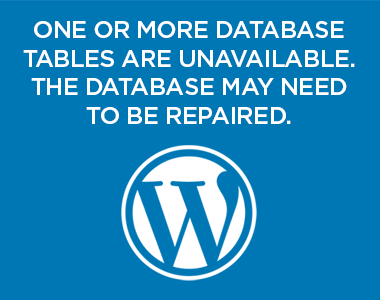
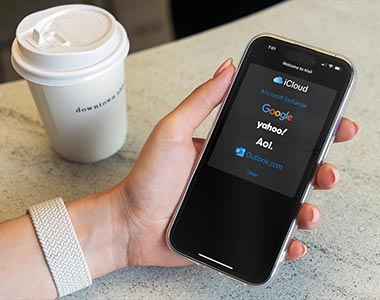
95 thoughts on “Installing Epson Perfection 1200U Scanner XP Drivers under Vista and Windows 7”
I do as you explain and my scanner 1200U doesn’t work.
Regards !
Thank you, thank you, thank you!
I love my Epson Perfection 1200U and I was even thinking about setting up a separate XP just for scanning.
Was happy to read this and followed the intruction exactly (several times). However I get the following error message when trying to use the scanner:
“You need a WIA driver to use this device. Please install it from the installation CD or Manufacturer’s website and try again”
When I use photoshop elements, I get the following error message:
“Could not open the TWAIN source. Make sure there is a valid source for your scanner in the TWAIN directory found in the Windows directory”.
Have checked the device on the device manager and there appears to be no errors?
Any ideas what I have done wrong?
Thanks
Stewart
Vance Bell is da Bomb!!!
Thank you!! Thnak You!!!
Gosh…I love the Internet and esp this website…
Thanks again…
I will have to figure a way to Pay it forward!!!
Thanks Vance bell
Greg
I love my Epson Perfection 1200photo and I am going to give your directions a try and hope my new lap top running Vista Home will accept the drivers. I currently have the epson driver 5. for windows xp. I hope it works. Thanks for your post.
Folligné and Stewart: Sorry the method didn’t work for you. Unfortunately, I cannot offer any additional advice in your cases. For Stewart, I will note in passing that I was using Photoshop CS2 and CS4 instead of Photoshop Elements. Best of luck everyone.
Hi Vance,
You’re the man! This tip also helped me with another program i was having problems with under WIN7. But i have a question: how did you ever come up with this solution?
I was not able to load the Twain 5 drivers for my Epson 1200u scanner even after trying to use compatibility mode for all OS from 98, to 2000, to Vista and XP sp 2 and 3. I could load it with XP sp 3 on one of my Win 7 computers but not on another. I then just plugged the unit in, found it in Device Manager and updated the drivers to the C:epsonscandrvtwain directory that is formed when you download the epson10245.exe file from the Epson site. And everything works just fine!
Thanks! Mine worked. I installed following your instructions. I am running Windows 7 Pro on a home built PC.
hi vance!
i’ve installed the twain as mentioned though i couldn’t get to customize the installation because i didn’t have the option for windows xp in my compatibility tab. i’m using photoshop cs5 and eveyrtime i try to import images from my epson 1200 u, i get a window saying that my scanner is warming or that it’s being used by another program…
🙁
some help, please?
I have the same problem with michelle. I don’t have windows xp in the list
What can I do?
please help me 🙁
help me download epson perfection 1200 photo scanner drivers
allah razı olsun gardaşşşımmmmm dualarım seninlee :))
Excellent suggestion, but after using compat mode I had to update driver in system properties and point Win 7 to the c:epsonsacandrvtwain and Win 7 installed just fine.
I’m using win 7 x86 btw.
Experimenting never hurts!
Thanks
thanks! the last step didn’t work runnig on vista home 2008- until I went into control panel – device manager- unkown -Didn’t recognize epson1200- I then clicked on the upgrade drivers text and it got the driver off the web installed it and changed from unkown to epsom 1200-opened photoshop -clicked on import-twain and everything was beautifull again!
Tony
These hacks are not so good. I did it another way:
1. Uninstall/delete all Epson stuff you tried to instal, if any.
2. Download from Epson site x64 bit driver for late “Perfection” models, almost any. I used EPSON Perfection 4990 driver. Run, unpack do temporary directory.
3. Go to device manager
4. Turn the scanner on. And wait for it in “Other devices”.
5. Right-click on “Perfection1200”, then “Update driver software” -> “Browse my computer for driver software” -> “Let me pick..” -> “Imaging devices” -> “Have Disk” -> locate the folder you uncompressed 4990 drivers and install driver, ignoring warnings. That’s it 🙂
PS: for 32-bit Windows you have to download x32 driver of course.
Hi Equinox, I used your above instructions back in April 2018 but now find the scanner won’t scan. It works part way through the operation but when I press “scan” it closes the program, any thoughts please.
thank you very much, it works.
What about those of us who don’t use PhotoShop? I use PhotoDeluxe and it wont work with this software.
Thank you! This work around is fantastic for GIMP. I’m used to Win XP & LINUX just picking up the scanner and going. This was surprising that Epson/MS didn’t just carry things through for Win7. Thanks again for the help.
I need help as well because I don’t use PhotoShop on my PC. Is there a way that Carolyn and I would be able to use the Epson Perfection 1200U with Windows 7?
I’m not sure if it’s because I’m running a 64 bit Win7 machine or something else, but the solution listed in the article did not work.
However, the solution posted by Equinox did work fine. Thank you, Equinox.
With Your exact description, it took a few minutes and
my old Perf1200U run properly within Windows 7.
Thank You very much.
I followed your instructions, with Doug Mar’s twist (though I did not upgrade it to Service Pack 3) and it installed on my Toshiba Satellite running Windows 7 (32-bit). Thanks for your selfless service.
Thanks man, this worked a treat with Service Pack 3 and Photoshop.
Hello! After trying several other methods unsuccessfully, I used the solution submitted by Equinox, which worked perfectly on Windows 7 Ultimate! Selecting File/Import/WIA-EPSON Perfection 4990 (it does not bother me that the scanner identification is incorrect) in the PhotoShop Elements 6 menu allows for Image Sizing, Preview, Resolution, and other tweaks prior to scanning. Thank you so much, I would have really missed my 1200U (plus the money to buy a new unit)!
hello
thanks but this solution didn’t work with vista x64
@pascal — I wouldn’t expect the old 32-bit driver to function correctly under a 64-bit OS. Try the approach outlined by Equinox above if you are running Vista or Win 7 64-bit OS.
Thanks so much for this! I have an Epson 1200 I use to scan color slides and now I can use it again!
thanks alot, it works for me now…Godbless your effort… we need people like you in this world.
Thanks a lot Vance and Equinox! The approach of Equinox worked. Fortunately we didn’t throw our Epson 1200 away!
I’m running Epson’s 1660 scanner, which I haven’t used in yeeeears, on Vista (32-bit) for Photoshop CS4. I tried Vance’s method and it didn’t work. I then tried Equinox’s method and it WORKED!! Thank you very much.
You guys are awesome! Thanks!!
Thank you! I used Equinox’s method on Win 7 64 bit and it worked great.
FYI, my device says its a 4990. When I turned on the scanner it came up unknown device; but, I just continued and installed the 4990 driver and the scanner works just fine. What’s in a name? 🙂
Driver for 4990 worked fine for me on new Windows 7 install. Auto-install did not do it, but after installing the driver and then clicking on the device in the control panel, I was able to select the 4990 driver. Voila!
@Equinox: Your instructions were perfect. It works like a champ with IrfanView 4.28 under 64-bit Windows on a quad core i7. Thank you so much!
Thanks so much….managed to get an elderly 1200U back into service with my new Win7 PC.
Need a driver for the Epson Scanner Perfection model 1200u
Needit for Windows 7 32 bit and 64 bit. Your help will be appreciated. Please don’t tell me that there is no driver for it. The scanner is in A condition.
In advance my thanks,
pj2cq@yahoo.com
Dick Capriles
Great advice. I tried first the solution in Vance’s page which did not work. I then tried the procedure set out by Equinox and that worked a treat. I will hold back on dumping my scanner which is a great unit complete with sheet feeder.
Once again, thanks guys.
Thanks Equinox – you saved me a lot of time and money. Why doesn’t Epson care about the customers and update drivers?
After having my Windows 7 computer for a month, I have (I think) got my 1200 scanner working, thanks to this webpage. I tried Vance’s fix, no go. I tried Equinox, still no luck. I deleted everything and tried everything again. I consulted Photoshop 6’s help and Window’s driver update. I read each of the preceding comments. Finally, I think it is working at an acceptable level, although different than with my old computer. Now I need an OCR program. I am very grateful not to have to go out and buy a new scanner…..yet! Thanks.
El sistema ha funcionado a la perfección.
Se desinstala todo lo de Epson—>descarga Epson driver 4990 photo—>descomprimes en una carpeta diferente—>Abres Administrador
de archivos–>actualizar controlador—>no segfguir la vía normal, sino desde un disco—>vas a la carpeta donde has descomprimido el zip y aceptas el driver que te aparece—->funciona muy bien. Gracias. Thanks
Equinox thanks
Thanks from Colorado. Happy New Years eve. My wife does websites. She’s had a win7 x64 machine for a year but we kept the xp machine so she could scan. She said get her a new win7 scanner or make the Epson 1200 work if I wanted to get rid of the xp machine. Equinox’s work around did it. But thanks to this site for being here. Now we will only have 4 computers in the house. I did have to download a 210mg video driver but with the first scan it was better that what had been coming from the xp machine. Thanks again this website is awesome.
I have Window 7 64-bit. Equinox method worked perfectly for me. Thanks, Equinox.
Thank you Equinox. It worked for me. You don’t need photoshop. I just use the scan icon from my desktop which was installed with the 4990 software.
Help-i followed Equinox’s instructions and got as far as downloading the epson 4990 driver and then unzipped it to a folder on my desktop. but when i went to run it (clicked on the setup) it didnt give me a choice as to where it went. i found the scanner, but when i tried looking for the driver i couldnt find it-it doesnt appear to be anything in the unzipped folder (i could be wrong) nor is it anywhere else that i looked. HELP. thanks
Thanks so much!
hi!!!
Equinoxes solution worked for me on Windows 7 64 bit. I was about to recycle a perfectly good scanner. thanks
worked great for w7pro upgrade! Thanks!
Equinox, I tried your method above, but my win 7-64 laptop can’t seem to find the driver in the unzipped folder. Any suggestions? Thanks for your help…
Equinox, you were a lifesaver! Thanks so much. I have been trying to find a work-around for months for my 1200U. NOW, it works with Windows 7 using your exact instructions. THANKS!!!!
Jerry, unzip to a folder that you know the name of… or make a new one before you unzip. Then unzip to that folder than then navigate to it.
Thank you very much. I had to carry over Equinox instructions to French. It works with Windows 7, 64 bit. Was already desperate to find a solution. ‘m ver grateful.
Had to carry over Equinox instructions to French. Now it works with Windows 7, 64 bit. ‘m verygrateful; thank you so much.
I must be the only person in the world who can’t get Equinox’s solution to work. I unzipped the Epson12181.exe file into an empty folder – Scantest. I entered Scantest into the input field in the Install from Disk window and clicked OK. In the Update Driver software Perfection1200 screen I hi-lighted Epson Perfection 4990 and clicked Next. Then received an Update Driver Warning screen followed by a Windows Encountered a problem…. screen. Tried all possible ways and nothing is working for me. I am no expert when it comes to installing drivers, I must be pointing somewhere at the wrong file.
Thanks for your help
Tom
EQUINOX’s solution works for me!!! I’m so glad!!!
Thanks a million, EQUINOX.
Franc
Thanks Vance and Equinox. You just made another user happy and saved a scanner from the dump.
Thanks for the tips Vance.
My hat goes out to Equinox: Sir, you win ONE internet for your nice little “trick” to salvage my old Perfection 1200U scanner 😀
Just to add a few specifics to the trick: I went to Epson’s website and they have two groups of “4990” drivers.
The one that worked for me was in the SECOND (latter) group, from those I clicked the one entitled “EPSON Perfection 4990 PHOTO”. The specific selection is “TWAIN Driver and EPSON Scan Utility v3.04A” and specific file is “epson12181.exe – 11.5MB – posted on 02/06/07” and is digitally signed on 02/05/07 by Verisign.
This one file will work for BOTH 32- and 64-bit versions of Windows 7 Ultimate (I verified). The install is a bit tricky, but once you get to the point of where Windows asks you to pick the specific file (after extracting them, DO NOT run Setup.exe), it’s called Es4f.inf, in “/Epson/epson12181_pr49ph_twain_driver_and_epson_scan_utility_304a/Es4f.inf”.
Good luck, and the scanner works better than before!
Equinox – You’re an absolute star, been trying to install this in Win 7 for days… And bingo – like magic – thanks for putting up this fix
Thanks for posting… the 1200u is now working perfectly on Win7… Thank you, thank you, thank you !
Equinox advice worked perfectly on Win 7 64 bit.
My Epson Perfection has been gathering dust for 3 years now, and it is like having a long lost friend back!
Thank you so much.
Kenny Thain
Equinox’s advice worked fine for me as well. I have Windows 7 64bit and my 1200U works like a charm.
Great discussion and immense help.
Hi, is there any similar way for Epson stylus CX1500 scanner and printer compatible for windows 7 (64 bit),
Thanks in anticipation
I used Equinox’s method, and it worked well. Thanks for writing this article.
Thanks, Your suggestion worked on my win7 Professional.
Hi! I have win 7 Home Premium and an old Perfection 1200 Photo – unfortunately, Equinox method did not work; Windows keeps giving the message ‘Could not find the driver”. Anyone had a similar issue?
I have the same problem as Misha. The Equinox method does not work. I get the same error message that Misha got, can’t find the driver. Any suggestions?
OK, I figured out how to make it work on a 64-bit Windows 7 machine.
Go to https://www.box.com/shared/5rxsn87mqr
Download the driver. Note this is a 1200U driver!
Save the unzipped files into a convenient folder.
Use Equinox’s instructions on how to load the driver in the device manager.
Note that the scanner appears under “Imaging devices” in the device manager.
Note that after I installed it and rebooted my computer the screen resolution was all messed up, as well as my second monitor. Note quite sure why the scanner drivers muck that up, but they do.
I give up. I’m no expert at this but tried to follow instructions above. It doesn’t seem to download the Es4f.inf bit, and my machine can’t seem to install the driver. I don’t have Photoshop and don’t need fancy scanning but just wanted to get the scanner to work from a desktop icon so I could use it as a copier, which looks possible from the manual – or am I deluding myself?
A GREAT “Thank you” is NOT enough, for what you discovered and shared with us.
Worked instantly on my Windows Vista Laptop PC and now I don’t need to :
Restart -> Boot in WinXP -> Scan -> Boot back in Win Vista for my usual work.
I have Vista SP2 installed rather “freshly” (one more time…) on my PC, btw. I mean an “old” installation, patched up a million times, “cleaned” another million times may have problems working correctly.
THANK YOU SOOOO MUCH! It worked, and I am so thrilled. These compatibility issues are what keeps me from upgrading. It’s always a trial. Thanks again. I’ve other scanner, but this one fits where I want it in the living room. 🙂
Hi Anna dated 18th Janurary
I tried and the scanner came back under the Vista without photoshop.
step 1 is ok
step 2 will be failure because the setup is not run under compatible mode. don’t worry. let it be.
step 3 to 7 are OK but
a. you have to restart the computer after you power off the scanner
b. turn on your computer and wait until your computer is completely startup.
c. plug on your scanner, then a software installation is shown.
d. let it automatically find the driver, then a red warning panel popup. Just run it – what they sau unsafe.
e. after completion of driver installation. Go to control panel – scanners & cameras, you find the scanner perfection1200U.
f. restart the computer
g. press the scanner bottom left corner “scan” then you should see the scanner is working.
Hope that it can help but a little late from Jan 2013.
Hi Equinox,
Thank you very much for your instructions.
I successfully installed the driver for my old Epson Perfection 1200U scanner on a machine running Windows 7 64-bit. It works perfectly.
William
@Equinox great! Your suggestion works just fine, when exactly followed your steps! The other hacks didn’t work for me either.
How long have I already been trying to install my old old scanner to win7 64, again and again – and finally works!!!
incredible
…the 4990 software is also far better than the old original one!
Great… It worked thank you!!!
How would I apply “Equinox Method” to use my Epson Perfection 1640SU with Windows 7 Home Premium?
Can it be applied to many scanners from lots of companies that have been abandon by manufactures by using the drivers from a newer model?
I just applied the “Equinox Method” and installed the drivers for “EPSON Perfection 4990 PHOTO”. When I double clicked on the downloaded file I unchecked “When done unzipping open:” so that it would not run the setup. I recommend that you print out Equinox’s directions so you will be able to follow the steps exactly. It went very smoothly with no problems. I am now able to my Epson Perfection 1640SU with Windows Fax and Scan program under Windows 7. Thanks everyone for helping and sharing.
There is a solution for windows 8 users.
I applied it myself and it works.
See:
http://answers.microsoft.com/en-us/windows/forum/windows_7-hardware/info-how-to-install-your-epson-perfection-1200uu/a4e80259-8a22-4534-9908-e6fde3ba6a27?rtAction=1381695982145
I am trying to use same method to use a Visioneer 7600 under Windows 7 using the driver for Visioneer 7400.
The link to driver is below.
http://support.visioneer.com/products/7400/downloads.asp
The trouble is the download is “7400.4591208.EN.msi”.
I’m having trouble extracting the driver from the Windows Installer Package (.msi).
I believe all I need is the .inf file(s).
Can anyone offer any help?
I used Craig’s method, installing the special installer download file he posted:https://www.box.com/shared/5rxsn87mqr#sthash.aWnSrW3J.dpuf
– it’s the only one that worked for me (after unsuccessfully using Vance’s original instructions, then Equinox’s). I have the Perfection 1200U, and successfully installed on a Windows 7 Home Premium x86 Laptop. Thank you Craig!
Anyone know a similar hack for an Epson Photo 960 printer (which Epson, similarly, has decided not to create x86 drivers for)?
Your driver worked like a charm. Thank you, thank you, thank you. I have my scanner back.
Best regards… 🙂
Fantastic! It didn’t seem to work by selecting Windows XP (Service Pack 2), but I tried it with Service Pack 3 and bingo! It’s a bit clunky to use, but at least I can use it! Thanks, Vance.
THANKS Equinox !! 🙂
Followed Mark in New Jersey post on (06-14-2012). I have an Epson Perfection 3200 Photo and just updated to a new home brew with win 7 x64 because of win XP support going away on 04/08/2014. Have had to hunt down a lot of patches for existing old hardware. I think they’re all trying to push purchasing new hardware as away to add sales. (forced obsolescence!!!)
i need the drivers
You’re a great man . I have my scanned back again. Thank you
The instructions by Equinox above did the trick for my Win7Pro 64bit system with Photoshop 7 32 bit software. Thank you Equinox!!
Here it is again for those who need it. Direct copy of Equinox’s instructions from above:
These hacks are not so good. I did it another way:
1. Uninstall/delete all Epson stuff you tried to instal, if any.
2. Download from Epson site x64 bit driver for late “Perfection” models, almost any. I used EPSON Perfection 4990 driver. Run, unpack do temporary directory.
3. Go to device manager
4. Turn the scanner on. And wait for it in “Other devices”.
5. Right-click on “Perfection1200″, then “Update driver software” -> “Browse my computer for driver software” -> “Let me pick..” -> “Imaging devices” -> “Have Disk” -> locate the folder you uncompressed 4990 drivers and install driver, ignoring warnings. That’s it 🙂
PS: for 32-bit Windows you have to download x32 driver of course.
thank you, thank you, thank you! followed your steps and,…piece of cake. thanks for making it so easy!
After fighting with Windows 10 for ages I finally set-up an old PC off-line with Windows 7 to get all my old legacy equipment & software functioning the way I like it. I managed to get my trusty 1200 working via Vance’s method but my problem was getting full scanning image adjustment control (All adjustment options were greyed out). I also could get a full featured WIA ‘stand-alone’ option working outside of Photoshop. However – Equinox’s solution was the perfect answer, after navigating around all of Microsoft’s checks & roadblocks. Brilliant > Thanks
Glad to hear it worked out!
It looks like the Epson website now has updated drivers to support Perfection Series through Windows 10.
I have not verified that they are actually there or that they actually work.
If interested, check it out and please post here the results.
https://epson.com/Support/Scanners/Perfection-Series/sh/s210
Hi AppleTreasures! Unforunately, that does not appear to be the case. There are some miscellaneous downloads available for older scanners (for example Epson Event Manager), but not typically drivers for the hardware.