Good news; bad news.
WordPress 5.5 now creates a new XML sitemap for your site automatically.
However, if you already have a solution for your XML sitemap, you may now have two!
The Issue
Your previously generated XML sitemap and the new native WordPress sitemap may not display the same information and potentially cause search engine optimization issues.
Where Do I Find the New WordPress Native XML Sitemap?
If you are running WordPress 5.5 or newer, check for the existence of new XML siteamp by appending /wp-sitemap.xml to your root domain.
For example:
https://yourdomain.com/wp-sitemap.xml
Using the Yoast SEO Plugin?
If you are already using the popular Yoast SEO plugin, since version 14.5 it automatically disables the new auto-generated WordPress XML sitemap feature.
In the case of Yoast SEO 14.5 or newer, if you request the native WordPress XML sitemap, you will redirected to the Yoast SEO XML sitemap.
Using the All in One SEO Plugin?
The All in One SEO plugin versions 3.6.0 (released on July 8, 2020) or newer will automatically disable the new native WordPress XML sitemap.
Use a Plugin to Disable the Native XML Sitemap
If you wish, you can use a plugin, such as Disable XML Sitemap to remove the new, native XML sitemap WordPress generates.
Disable the WordPress Native XML Sitemap Manually
The documentation for the new feature can be found in the related GitHub FAQ.
To disable the new sitemap feature, the basic option is to use a filter:
add_filter('wp_sitemaps_enabled', '__return_false');
Related Questions
Need Image, Video or Google News Sitemaps?
Adding image, video or Google news sitemaps is not supported yet in the new, native XML sitemap feature, however support will likely be added in the future.
Search Engines Discouraged?
On a site note, if your WordPress admin settings are set to “discourage search engines from indexing this site,” (under Settings –> Reading), the native XML sitemap will also be disabled. Requesting the native XML sitemap (/wp-sitemap.xml) while “discourage search engines” is enabled will yield a 404 error.
What Should I Do?
If you are already using a leading SEO or sitemap plugin (such as Yoast SEO or All in One SEO), update to a current version if possible.
If you do not wish to have an XML sitemap at all, or have another XML sitemap solution in place, you will need to use a plugin, such as Disable XML Sitemap, or manually disable/deregister the native XML sitemap using filters as noted above.
Questions/Issues?
Let me know if you run into interesting edge cases as you update to WordPress 5.5 as part your regular WordPress maintenance.


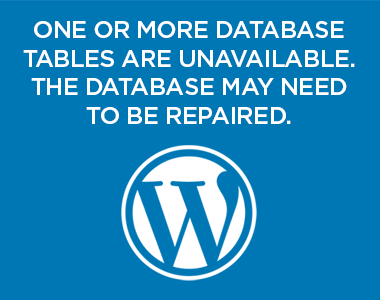

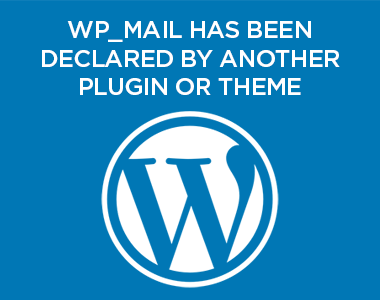
5 thoughts on “How to Disable the New WordPress 5.5 XML Sitemap”
At least on sites using “XML Sitemap & Google News,” adding the ‘wp_sitemaps_enabled’ return-false filter (as shown in this article) will yield 404 pages. I ensured that search engine visibility is encouraged. I’d be interested in hearing your thoughts.
According to the authors of XML Sitemap & Google News, the plugin was tested with WordPress 5.5 beta. They state that for now the plugin will replace the native WordPress XML sitemap and that in a future release they will instead make use of the native features. So you may not in fact need to remove the native XML sitemap function at this time. It looks like the authors have not yet released that updated version as of 8/31/20. I would double check that you are in face generating two XML sitemaps and if so notify the plugin authors as to the issue on the plugin’s WordPress.org page.
Thanks for your response, Vance. I saw that thread a few days ago and it doesn’t seem as if the plugin currently works as the author intends. With his plugin enabled, sitemap.xml redirects to the WP core sitemap. With the plugin enabled and with the addition of the wp_sitemaps_enabled filter (as suggested on this page), sitemap.xml returns 404.
I installed the plugin on another site and it works as the author explained. I’ll have to review the differences. Thanks.
Thanks for this content, Vance.
One question: Where exactly am I do add the filter? Everyone online provides the filter, but not the where it needs to be added. Or, maybe I am just stupid and missing something.
Thank you.